Wie können wir helfen?
Installation, Configuration and Usage of the Outlook Plugins
The outlook addin provides the REDDCRYPT technology for your Outlook. Supported are the Microsoft Outlook Versions from 2010 to 2019. (Status: June 2019).
Installation
The installation of the outlook addin is done via the correspoding MSI file. The following steps are required for installation:
Start the wizard and confirm with next.
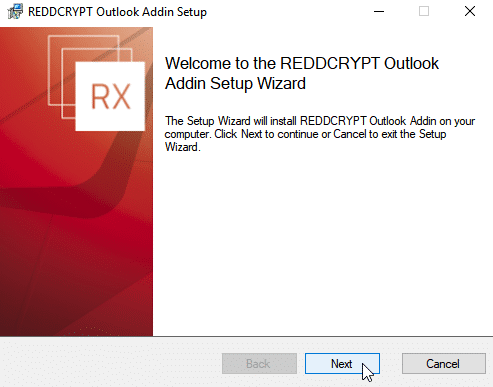
Confirm the license agreement
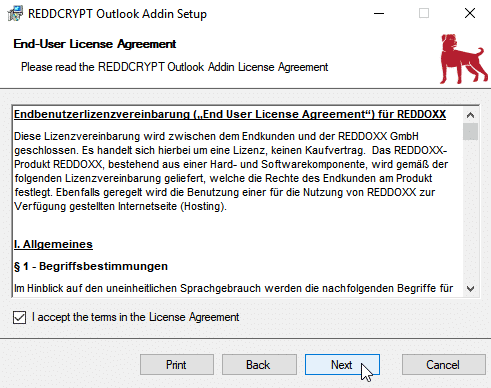
Select the installation path and continue with next (depending on your UAC settings, an additional confirm can be required).
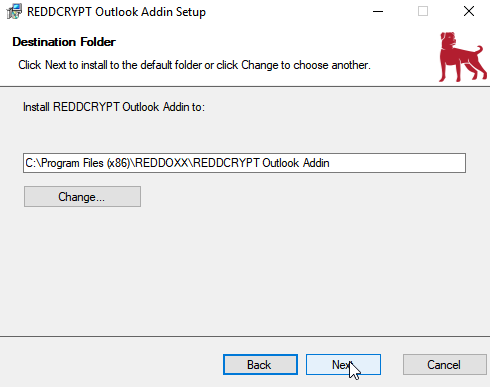
Complete the installation with finish.
Registration / Login
Nach der Installation des Addins steht dieses in Outlook zur Verfügung.
After installation the addin is available in outlook. When selecting the addin you can configure the addin via “settings” or decrypt a highlighted mail that has been encrypted via REDDCRYPT via “decrypt”.
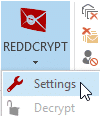
In the settings you can create a new account, add an existing account, add further accounts, Manage accounts, configure advanced settings, set Update preferences and configure proxy settings.
Create new Account
If there is no account created or added, a konfiguration wizard to create a new account will be shown. Confirm with yes.

Select “I want to create a new REDDCRYPT account”

Provide the E-Mail Address, that you want to use for REDDCRYPT.

An email will be sent to you with a registration pin to verify your address. Enter the Pin in the following screen.

Provide credentials for your REDDCRYPT account.

Finish the registration.

Add existing account
If you already registered an account before (e.g. on a different system), select as following:

Enter your REDDCRYPT email address with the corresponding password and continue with next.

Add another Account
When you configured one or more REDDCRYPT accounts you can manage your accounts in the settings Here you can select “Add a REDDCRYPT account”.

Follow the steps create a new account or add an existing account depending on whether you want to add a new or an existing account.
Manage Accounts
When one our more REDDCRYPT accounts are availabe they can be managed in the settings. You can add further accounts or delete existing accounts via rightclick => delete.
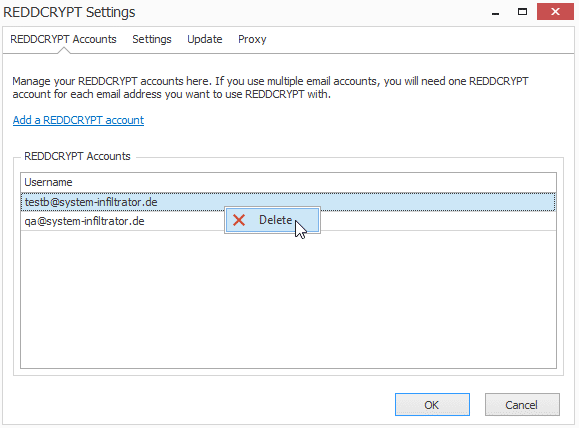
Advanced Settings
In the setting you can configure confirmation questions and decide if mails should be send directly to the recipient.
When using direct send via SMTP the REDDCRYPT Portal will not be used so emails will not be shown in the Outbox of the Sender / Inbox of the Recipient and have to be decrypted manually.
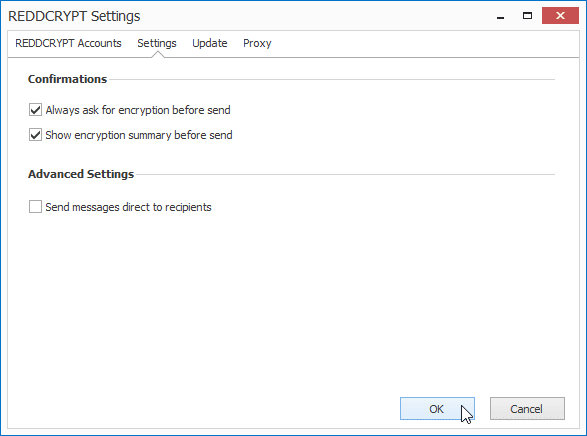
Update
In the Update settings you can switch the update channel between stable or beta and select if the app shall check for updates on start.

Proxy
The proxy settings can be used when no direct connection to the internet is availabe. You can also check if the settings are correct.

Usage
The Outlook App is integrated in outlook and a REDDCRYPT Icon will be shown for each E-Mail that you are writing. When you click at the icon, you select ift the E-Mail has to be encrypted or not.
When the icon is highlighted wit a color, the encryption is enabled.
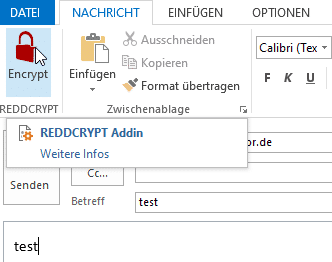
Depending on the settings a confirmation dialog can be shown to select if the mail has to be encrypted or not.
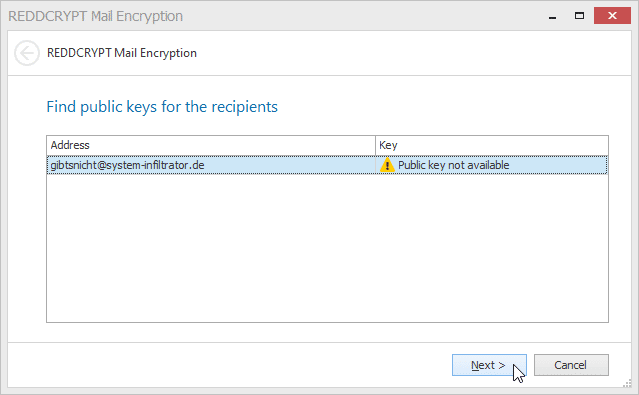
If the recipient has no REDDCRYPT Account you need to provide a password for encryption. This is required just for the first mail.
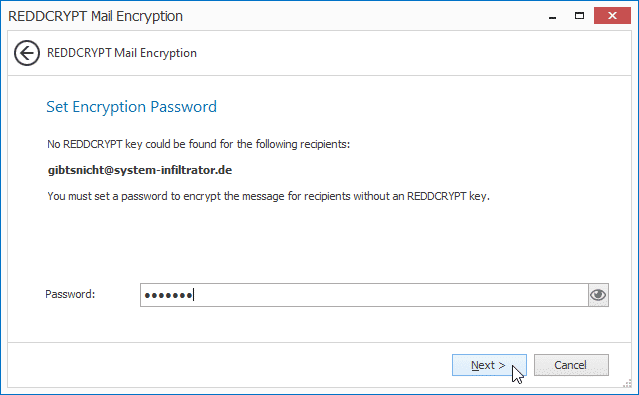
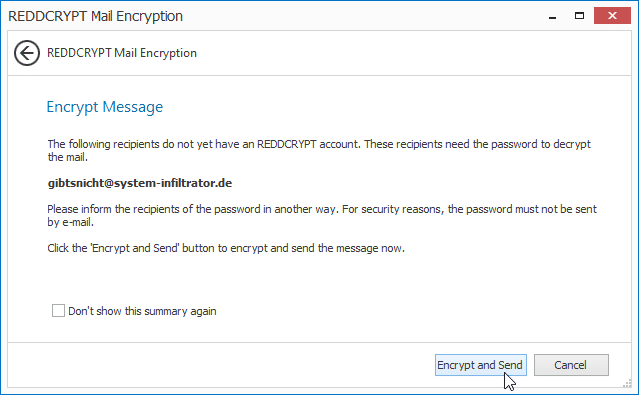
Tell this password to your recipient (e.g. via phone).
