Wie können wir helfen?
REDDCRYPT partner portal – functions and handling at a glance
With the release of REDDCYPT 2.2 the first version of the partner portal has also been released. In this article we explain the various features in detail.
Log in to the partner portal
You will find the partner portal at https://partner.reddcrypt.com.

For the partner portal please use the same login data you use for your personal REDDCRYPT account. Please note that you must be a member of an organization and have the required permissions to register as a partner. If this is not the case one of the following two error messages will appear.
Error: Your account doesnt have an organization
If you are not currently in an organization the following error message appears.

In this case please log in at https://app.reddcrypt.com and go to
Settings > My Organization
and create a new organization.

Error: You dont have the required permissions to access this page

To be able to request the partner status you must have either the role “Administrator” or the permission “Request partner status” within your REDDCRYPT organization. Please ask your administrator for these.
Information about permissions can also be found at https://www.reddcrypt.com/en/knowledge-base/permissions-for-members-of-your-own-organization/.
Request partner status
If you are a member of an organization and you log in a registration form will appear.

After you have completed the form our sales team will review your request shortly.
Menu items of the partner portal
Below you will find a description of the functions found in each menu item.
Dashboard
The dashboard is the start screen after your login. Here you can see the most important information about your company at a glance.

- Your customers: Number of customers who selected you as a partner
- Open invitations: Number of customers you have invited who have not yet registered
- Active customers: Number of customers who have a paid REDDCRYPT license in use
- Customers in trial phase: Number of customers who currently have a trial license of REDDCRYPT in use
- Total commission: Sum of all commissions you have earned with REDDCRYPT
- Paid commission: sum of the commission that we have already paid to you
- Open commission: Sum of the commission that has not yet been paid out
My Customers
Here you can see an overview of all the organizations from which you have been selected as a partner.

You can use the Create Organization button to invite new customers to create a REDDCRYPT account.

By submitting the form the customer will receive an email with a registration link. If the customer registers via this link you will automatically be set up as their partner. If the customer does not register via this link they can manually add you as a partner in the settings of their organization at any time.
Management Session – configure settings for the customer
In the customer overview there is a button on the right side of each customer with which the management session can be started.

When you click on the button the management session opens in a new tab. You can now configure settings for the customer’s organization.
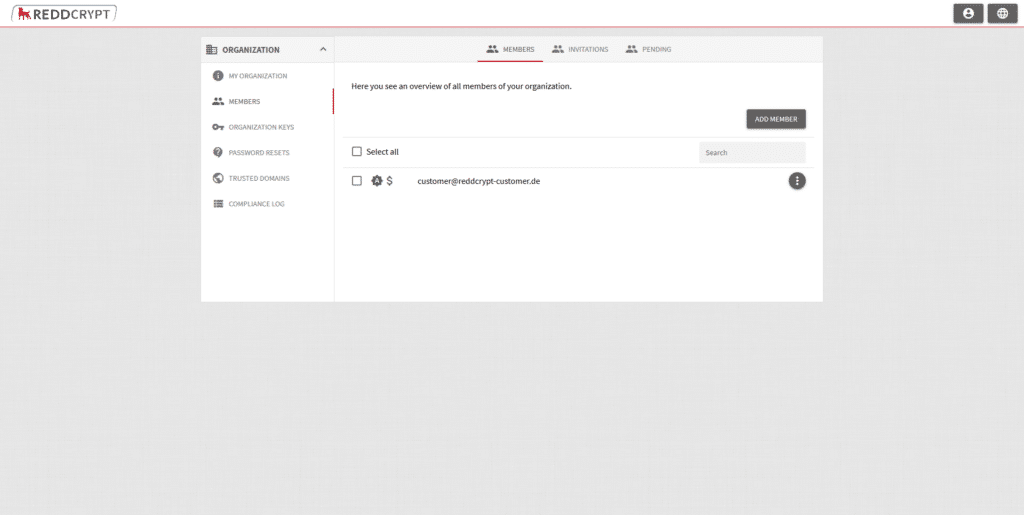
Management Session – why can’t I configure anything?
Because email encryption is a very sensitive topic we believe that your customer should decide what you are allowed to configure for them and which settings they want to configure themselves.
If the customer has registered via your invitation link he will be linked to you but initially without the authorization to make settings for him. Then the management session looks like this:
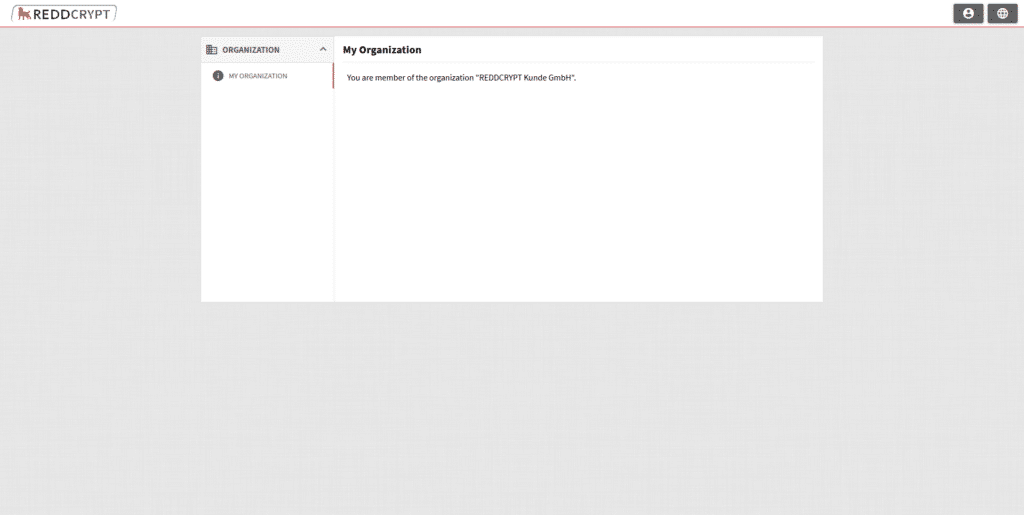
In this case the customer still has to give you permissions about which settings you are allowed to configure for them. The customer will find these settings in the Web App (https://app.reddcrypt.com) at
Settings -> My Organization -> My Partner
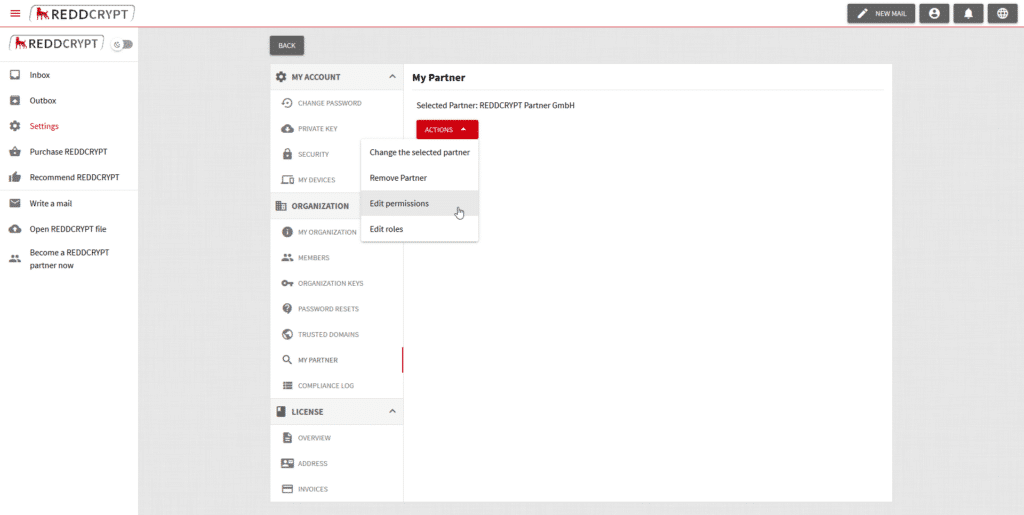
A dialog with all available permissions will open. In the following example you have permissions for the whole administration of the organization but you are not allowed to order licenses for the customer.
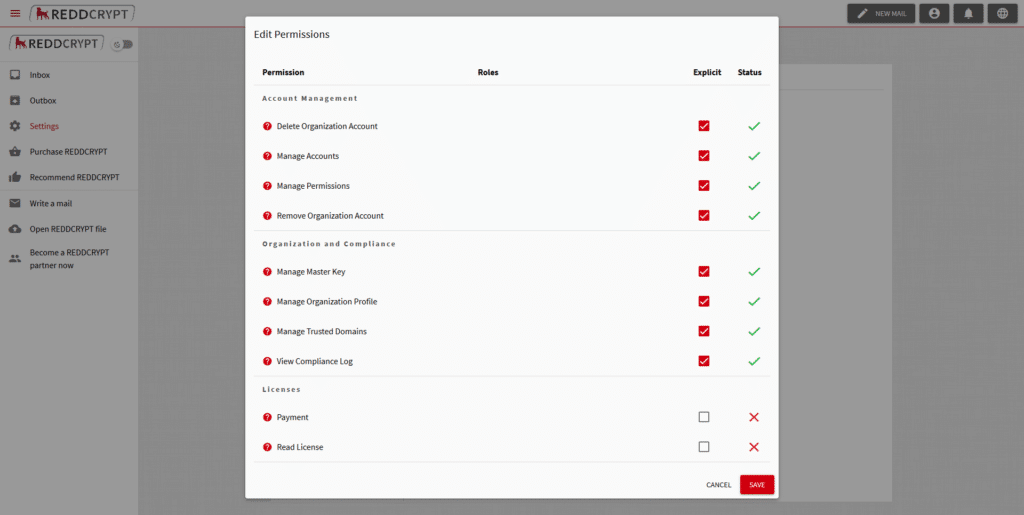
Affiliate
If you want to promote REDDCRYPT e.g. on your website or in a newsletter it is a good idea to use the affiliate link. If someone registers via your link you will automatically receive a commission if they purchase a paid license.
You can generate the link in the Affiliate menu item.

In addition to sending the link you can also use the Recommend feature in the REDDCRYPT Web App. If your organization has an affiliate link it will be automatically inserted in the function.

Important: You will not see customers who registered via your affiliate link in your customer overview. There you will only see customers who have selected you as an partner and therefore you are allowed to manage them.
Commission
This table provides an overview of all transactions for which you are qualified to receive commissions.

The Type column specifies the way the customer’s organization was created:
- Self: The customer has registered on his own but selected you as a partner before placing the first order.
- Affiliate: The customer has registered via your affiliate link and ordered a paid license
- Partner: The customer has registered via your invitation link created in My Customers and ordered a paid license
Give your own members access to the partner portal
Of course you can also give your colleagues access to the partner portal. You assign the permission for this in the Organization Settings at https://app.reddcrypt.com. You can find this at
Settings -> Members
There you can assign permissions to the individual users of your organization.

You can give members permissions for your own organization. In addition there is the permission group Partner which currently has three possible permissions:
- Administrate Customers: The member does only see the menu item My customers and can start management sessions
- Create Customer Organization: The member additionally can see the Create Organization button and can invite customers
- Manage Partner Portal: The member gets full access to the portal and therefore additionally can see the menu items Dashboard, Affiliate and Commission

